How to use Design Editor
Design Editor Interface

Design Editor Interface
(1) Print Area
Print Area can be switched if there is more than one area to design.
(2) Logo / Artwork Data Upload
Logos and designs can be added as images.
(3) Adding Text
Text can be added.
(4) Undo/Redo
Operation can be Undo/Redo.
(5) Zoom In/Out
The editor view can be zoomed in and out.
(6) Select Printing color selection (single-colour printing only)
For single-colour printing, be sure to select the print color.
(7) Show/Hide the Grid
The grid can be shown/hidden.
(8) Preview & Save
Proceed to preview and save the edited design.
Design Editor Interface
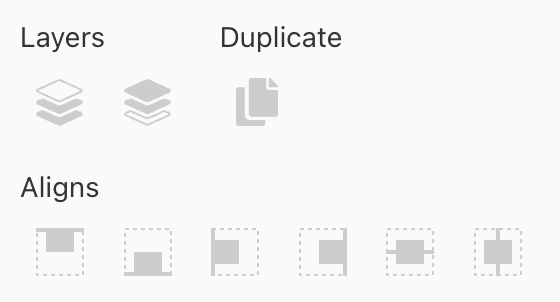
Design Editor Detail Interface
Layers
- Left: Selected object placed foremost.
- Right: selected object placed backmost.
Duplicate
- Duplicate selected objects.
Aligns
- Align Top: Aligns the selected object to the top.
- Align Bottom: Aligns the selected object to the bottom.
- Align left: align the selected object to the left.
- Align right: Aligns the selected object to the right.
- Align Horizontal: Aligns the selected object horizontally to the centre.
- Align Vertical: Aligns the selected object vertically centred.
